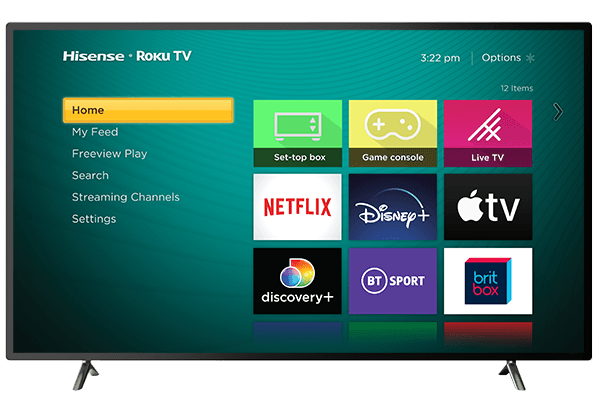Pairing the Vizio soundbar with your Roku TV
To pair your Vizio soundbar with your Roku TV, you’ll need to make sure they are compatible and have the necessary features. Start by checking the compatibility between the two devices. Look for the specific model numbers of your Vizio soundbar and Roku TV and verify if they are compatible with each other. This information can usually be found in the user manuals or on the manufacturer’s website. Ensuring compatibility is crucial for a seamless pairing process and optimal audio performance.
Once you have confirmed compatibility, the next step is to enable Bluetooth on your Roku TV. This will allow your TV to establish a wireless connection with the Vizio soundbar. Access the settings menu on your Roku TV and locate the Bluetooth settings. Turn on the Bluetooth functionality and ensure that your TV is discoverable to other devices. This will enable the soundbar to detect and connect with your Roku TV. With Bluetooth enabled, you are now ready to proceed with the pairing process.
Checking compatibility between Vizio soundbar and Roku TV
For a seamless audio experience, it is crucial to ensure that your Vizio soundbar is compatible with your Roku TV. Compatibility between these two devices can be determined by checking their specifications. Firstly, verify if your Vizio soundbar supports HDMI ARC (Audio Return Channel) functionality. This feature allows the soundbar to receive audio signals from your Roku TV via an HDMI cable, eliminating the need for additional cables or connections.
Additionally, confirming the audio format compatibility is essential. Roku TVs typically support various audio formats such as PCM, Dolby Digital, or DTS. Therefore, it is important to check if your Vizio soundbar supports these formats to ensure that you can enjoy immersive sound quality without any issues. By checking these compatibility factors beforehand, you can save yourself the frustration of facing audio compatibility problems and enhance your entertainment experience.
Enabling Bluetooth on your Roku TV
To enable Bluetooth on your Roku TV, navigate to the settings menu by pressing the home button on your Roku remote. From there, scroll down and select “Settings” using the arrow buttons on your remote. Next, highlight and click on “Remotes & Devices,” followed by “Bluetooth.” You will then see the option to enable Bluetooth on your Roku TV. Press the OK button on your remote to toggle the Bluetooth feature on. Once enabled, your Roku TV will start searching for available Bluetooth devices to pair with.
Once you have enabled Bluetooth on your Roku TV, it is time to put your Vizio soundbar into pairing mode. To do this, ensure that your soundbar is powered on and in the ready state. On your Vizio soundbar remote, locate the “Bluetooth” button and press it. This will initiate the pairing mode on your soundbar, indicated by a blinking light or a specific icon on the display. Make sure to keep your soundbar within range of your Roku TV and wait for your TV to detect the soundbar as an available Bluetooth device.
Putting your Vizio soundbar into pairing mode
To put your Vizio soundbar into pairing mode, first, ensure that the soundbar is turned on. Locate the power button on the soundbar or use the remote control provided. Once the soundbar is powered on, press and hold the pairing button on the back or side of the soundbar. This button is usually labeled as “Pair,” “Bluetooth,” or features a Bluetooth symbol. Hold the button for a few seconds until you see a flashing light on the soundbar or hear a beep sound. This indicates that the soundbar is now in pairing mode and ready to connect to your Roku TV.
Once the soundbar is in pairing mode, grab your Roku TV remote and navigate to the settings menu. Select the option for “Audio” or “Sound,” depending on your TV model. Look for the option to connect a Bluetooth device and initiate a device search. Your Roku TV will start searching for available devices to pair with. Wait for the TV to recognize your Vizio soundbar. It should appear in the list of available devices. Select the soundbar from the list, and if prompted, enter the passcode displayed on the TV screen. This passcode is unique to each device and is meant to ensure a secure connection. Once you have entered the passcode, your Vizio soundbar should successfully connect to your Roku TV, allowing you to enhance your audio experience.
Searching for available devices on your Roku TV
When you’re ready to pair your Vizio soundbar with your Roku TV, the first step is to search for available devices on your TV. This process allows your Roku TV to scan for nearby Bluetooth devices, including your soundbar. To search for available devices, navigate to the Settings menu on your Roku TV using the remote control. Look for the “Remotes & devices” option and select it. From there, choose the “Bluetooth” option and tap on “Device search.” Your Roku TV will then start scanning for nearby Bluetooth devices, including your Vizio soundbar.
While your Roku TV is searching for devices, it’s important to ensure that your Vizio soundbar is in pairing mode. This allows your soundbar to be discoverable by your Roku TV. Typically, Vizio soundbars automatically enter pairing mode when turned on, but if not, you can consult your soundbar’s user manual for instructions on how to activate pairing mode. Once your soundbar is in pairing mode and your Roku TV is actively searching for devices, you’ll be one step closer to connecting your Vizio soundbar and enhancing your TV’s audio experience.
Selecting the Vizio soundbar from the list of available devices
Once you have enabled Bluetooth on your Roku TV and put your Vizio soundbar into pairing mode, it’s time to select the soundbar from the list of available devices. To do this, navigate to the settings menu on your Roku TV using the remote control. Look for the option that allows you to connect a Bluetooth device, usually found under the audio or sound settings.
Once you have located the Bluetooth settings, you will see a list of available devices that can be paired with your Roku TV. Scroll through the list until you find the name of your Vizio soundbar. Keep in mind that the name may vary depending on the model of your soundbar. Once you have identified the Vizio soundbar in the list, select it by highlighting the name and pressing the enter or select button on your remote control.
Entering the passcode, if prompted, to connect the devices
After selecting the Vizio soundbar from the list of available devices on your Roku TV, you may be prompted to enter a passcode to establish the connection between the two devices. This passcode is typically provided by the manufacturer and can be found in the instruction manual or on the packaging of the soundbar. It is important to enter the passcode accurately to ensure a successful connection.
Once prompted for the passcode, use the remote control of your Roku TV to enter the numbers and/or letters of the passcode. Pay close attention to any uppercase or lowercase characters and make sure to input them correctly. The passcode may be a combination of numbers and letters to provide a secure connection between your Roku TV and the Vizio soundbar. Once you have entered the passcode, press the appropriate button on your Roku TV remote to confirm and establish the connection.
Adjusting the audio settings on your Roku TV
To adjust the audio settings on your Roku TV, navigate to the settings menu using your remote control. Look for the Audio or Sound settings option and select it. Here, you will find a range of options to customize your sound experience.
One of the main settings you can adjust is the sound mode. Most Roku TVs offer several pre-set sound modes such as Standard, Movie, Music, and Sports. Experiment with these modes to find the one that best suits your preferences. Additionally, you can fine-tune the sound by adjusting the bass, treble, and balance settings. This allows you to personalize the audio according to your liking.
Another setting you might want to explore is the volume mode. Roku TVs often provide options like leveling or night mode. Leveling mode helps to reduce the difference in volume between different channels or commercials, ensuring a consistent sound experience. Night mode, on the other hand, compresses the dynamic range to make softer sounds easier to hear while preventing loud sounds from waking up others in your household.
Remember to test out the different settings and make adjustments until you achieve the desired audio quality. Keep in mind that every TV model might have slight variations in the settings menu, so familiarize yourself with your specific Roku TV’s options for the best audio experience.
How do I pair my Vizio soundbar with my Roku TV?
To pair your Vizio soundbar with your Roku TV, follow these steps:
1. Check the compatibility between your Vizio soundbar and Roku TV.
2. Enable Bluetooth on your Roku TV.
3. Put your Vizio soundbar into pairing mode.
4. Search for available devices on your Roku TV.
5. Select the Vizio soundbar from the list of available devices.
6. Enter the passcode, if prompted, to connect the devices.
How do I check compatibility between my Vizio soundbar and Roku TV?
To check compatibility between your Vizio soundbar and Roku TV, refer to the user manuals or documentation provided by both devices. They will outline the supported audio connections and requirements needed for pairing.
How do I enable Bluetooth on my Roku TV?
To enable Bluetooth on your Roku TV, follow these steps:
1. Navigate to the Home screen of your Roku TV.
2. Go to the Settings menu.
3. Select “Remotes & devices.”
4. Choose “Bluetooth.”
5. Toggle the Bluetooth option to “On.”
How do I put my Vizio soundbar into pairing mode?
To put your Vizio soundbar into pairing mode, refer to the user manual or documentation provided with your specific model. It will provide instructions on how to activate the pairing mode, usually by pressing a dedicated button on the soundbar or using a specific combination of buttons.
How do I search for available devices on my Roku TV?
To search for available devices on your Roku TV, follow these steps:
1. Navigate to the Home screen of your Roku TV.
2. Go to the Settings menu.
3. Select “Remotes & devices.”
4. Choose “Bluetooth.”
5. Select “Add Bluetooth device.”
6. Your Roku TV will start searching for available devices.
How do I select the Vizio soundbar from the list of available devices?
Once your Roku TV has finished searching for available devices, it will display a list. Using your Roku TV remote, scroll through the list and select the Vizio soundbar. Ensure that the soundbar is powered on and in pairing mode for it to appear in the list.
Do I need to enter a passcode to connect my Vizio soundbar to my Roku TV?
It depends on the specific Vizio soundbar model and the security settings you have enabled on your Roku TV. If prompted, enter the passcode provided in the user manual or documentation of your soundbar to connect the devices.
How do I adjust the audio settings on my Roku TV?
To adjust the audio settings on your Roku TV, follow these steps:
1. Navigate to the Home screen of your Roku TV.
2. Go to the Settings menu.
3. Select “Audio.”
4. Adjust the settings according to your preferences, such as volume, bass, treble, and audio mode.
Note: The exact steps and available audio settings may vary depending on your specific Roku TV model and software version.